This article outlines the surcharging feature in Confido Legal that allows firms to automatically shift the cost of credit card processing to clients at the point of payment.
Prerequisites
- This feature is designed to comply with applicable rules and regulations. For a more detailed look at these rules, see our surcharging guide by state.
- Your firm must be enabled for surcharging by Confido Legal.
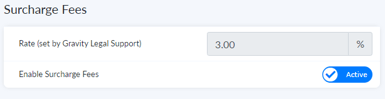
- If you do not see this option in Settings > Firm Settings, contact support@confidolegal.com to enable surcharging.
Surcharging for all Credit Card Payments
Once enabled, this feature works without any intervention on the part of the firm. Any time a client pays, whether it be on a payment link, a standing link, a subscription or a stored payment method, these fees will be charged.
- Navigate to Settings > Firm Settings. Scroll to the Surcharge Fees section.
- Toggle the Enable Surcharge Fees switch to Active.
- The surcharge rate is not editable. If you wish to reduce the rate, please contact support@confidolegal.com. The rate shown may not be increased.
Disable Surcharging for Payment Links or Standing Links
Your firm may choose to disable surcharging on specific Payment Links or Standing Links.
- As you create new Payment Links or Standing Links, select your permitted payment methods.
- Uncheck the box for Add a 3.00% surcharge to credit card payments on this payment link.
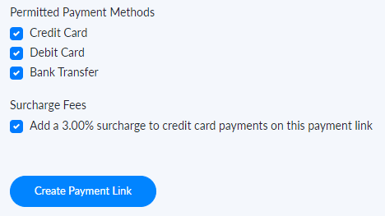
Disable Surcharging for Stored Payment Methods
- As you create new Stored Payment Methods, you can disable the surcharge fees. Uncheck the box for Apply 3.00% surcharge to new credit card stored payment.
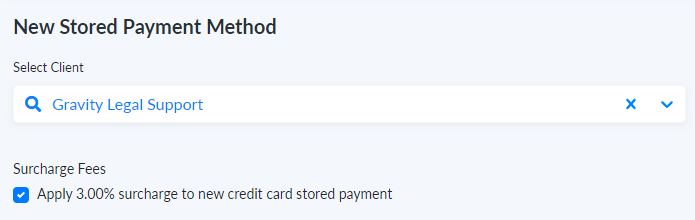
-1.png?height=120&name=Confido%20-%20Trademark%20-%20Dark%20(2)-1.png)