This article outlines how to invite new users.
Invite Users
- Navigate to Settings > Users > Active Users and click Invite New User.
- Enter the new user's name, email address and select their role.
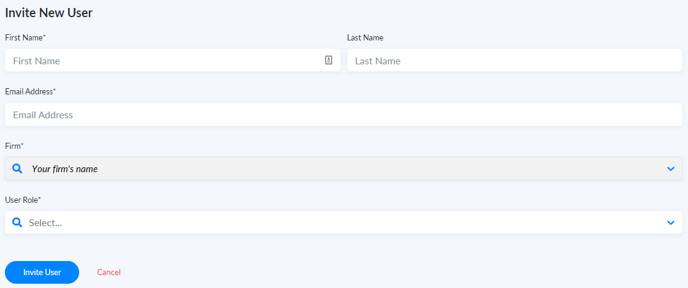
- User role can be either a User or an Admin.
- Users can manage payments, matters, clients and reports. There is no limitation on the number of users; however, users do not have access to Settings.
- Admins can manage all features in Confido Legal, including Settings. They can manage payments, matters, clients, reports, firm settings, users and integrations. They can sign up for additional payment methods (if available).
Please note: if you created the firm's account, you are an admin.
- Click Invite User. This will send an email invitation and a temporary password to the new user.
- The new user should click the link in the email and log in using their temporary password. They will be asked to change their password once they log in.
Please note: The log in credentials (username and password) are case-sensitive.
Temporary passwords expire in 7 days. The account admin can either resend the invitation or reset the password to issue a new temporary password.
- You can view the status of your invitation by going to Settings > Users > Invited Users.
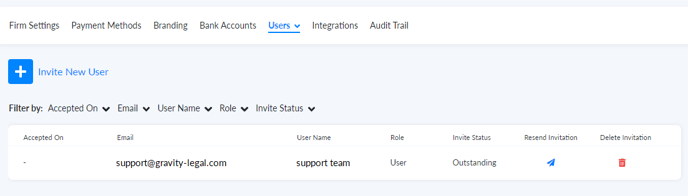
-1.png?height=120&name=Confido%20-%20Trademark%20-%20Dark%20(2)-1.png)