This article covers how to enable and manage multifactor authentication.
Prerequisites
- You must be an Admin on your Confido Legal account.
Note: This article applies only to those using their email to login to Confido Legal. If you are using Google login, you can manage multifactor authentication through your Google account.
Enabling Multifactor Authentication
- Multifactor authentication is turned off by default.
- To enable multifactor authentication at the firm level, navigate to Settings > Firm Settings > Multifactor Authentication. Turn on multifactor authentication. This will require all users at the firm to enable multifactor authentication when they are invited or when existing users next login.
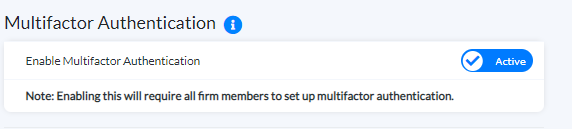
Initial Login and Setup
- When a user logs in for the first time after the firm has enabled multifactor authentication, they will be presented with a QR code. Open your preferred authenticator app and scan the QR code.
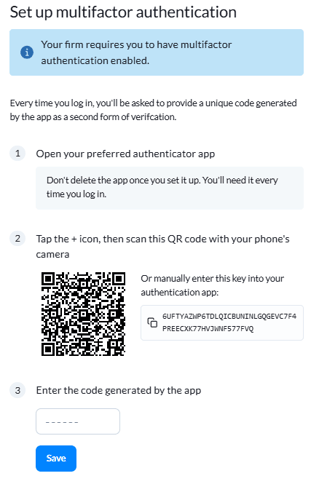
Note: If you do not have a preferred authenticator application, here are a few recommendations:
- Your authenticator app will walk you through the setup process and present a 6-digit code specifically for Confido Legal.
- Enter the 6-digit code from your authenticator app and click Save.
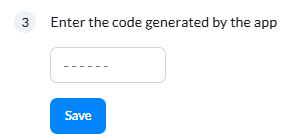
- You will be logged in to Confido Legal, and multifactor setup is complete.
Disabling Multifactor Authentication at the Firm Level
- To disable multifactor authentication at the firm level, navigate to Settings > Firm Settings > Multifactor Authentication. Turn off multifactor authentication.
- This will keep new users from being required to setup multifactor authentication. It will not turn multifactor authentication off for those who have already enabled it.
Disabling Multifactor Authentication at the User Level
- To disable multifactor authentication at the user level, navigate to Settings > Users > Active Users. Click on the specific user and turn off multifactor authentication.
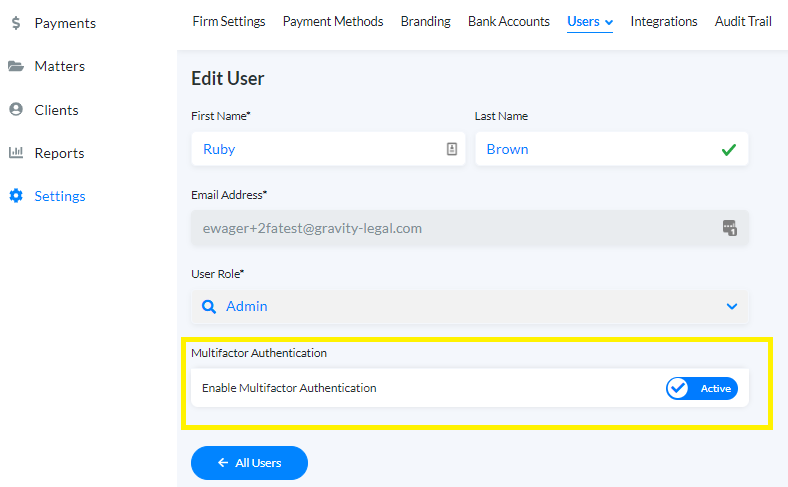
- Once deactivated, this user will no longer be required to provide multifactor authentication at login.
-1.png?height=120&name=Confido%20-%20Trademark%20-%20Dark%20(2)-1.png)