This article outlines the steps to upload a list of clients using Zapier
Prerequisites
- You must have a Confido Legal account. To sign up for a Confido Legal account, click here
- You must have a Zapier account with enough task usage to accommodate your client list (one task per client)
Setting up the Zap
These steps use Google sheets, but Excel online and other spreadsheet tools that integrate with Zapier may also work.
- Create a spreadsheet with your clients' first names, last names, emails and phone numbers. Don't worry if you don't have each data field for every client. As long as you have at least a name, the import will work. Here is a link to an example spreadsheet
- Copy that spreadsheet and delete all rows on the new spreadsheet except for the first client and the headers.
- Create a new "Zap" with a trigger, New or Updated Spreadsheet Row in Google Sheets
- Select the second spreadsheet you created and test out the trigger. You should see data from the first and only client row in the spreadsheet.
- Next, use the Confido Legal, Find Client action in Zapier.
- Select your Confido Legal account and be sure to select Create Confido Legal Client if it doesn’t exist yet. Then map the fields between the spreadsheet and your client fields in Confido Legal.
Here's an example: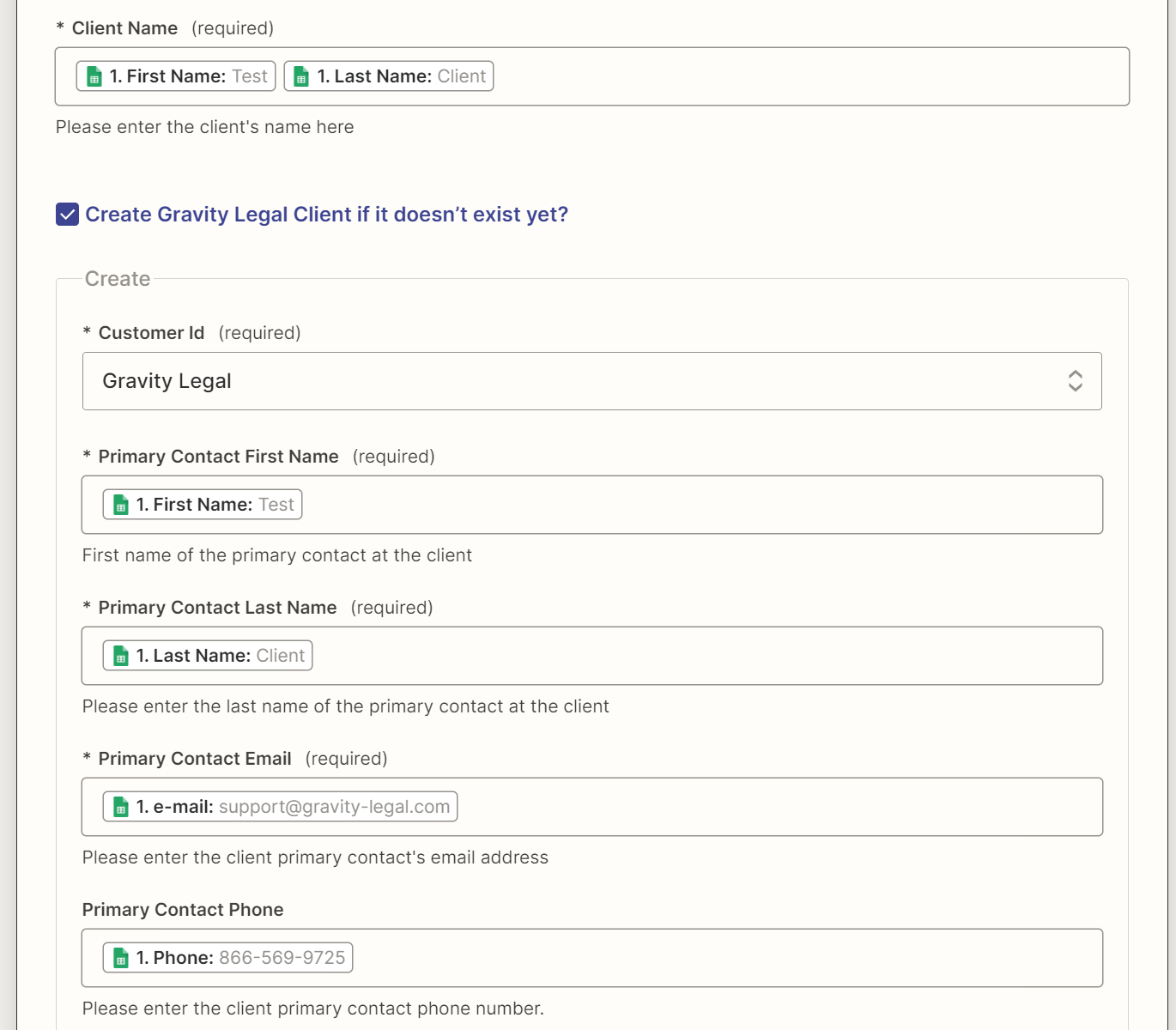
- Test the action and ensure that first client is added to Confido Legal. It may take a few minutes for the Zap to trigger.
- Now you can publish your Zap.
- Finally, copy the remaining clients from your first spreadsheet and paste them into the second spreadsheet just below that first client.
- In a few minutes, your new client list should show up in Confido Legal under the Clients tab.
-1.png?height=120&name=Confido%20-%20Trademark%20-%20Dark%20(2)-1.png)