This article outlines how to manage evergreen retainers using Clio and Confido Legal. With Confido Legal's split payments, firms can set up evergreen retainers without forcing the client to make multiple payments when their trust balance is low.
Setting Balance Thresholds in Clio
The first step is setting up a minimum trust balance notification in Clio.
- Select the matter in Clio.
- Click Edit Matter.
- Navigate to the Billing Preferences section and check the box for Trust Balance Notification.
- Enter the minimum balance you wish to set.
Generating a Trust Request
When the client's balance falls below the threshold, you will be notified by email. You can then send trust requests to bring the client's trust balance to the desired amount.
- On the matter dashboard in Clio under the Matter trust funds section, select New request.
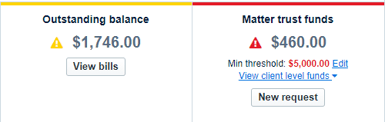
- Enter the amount of the trust request and approve.
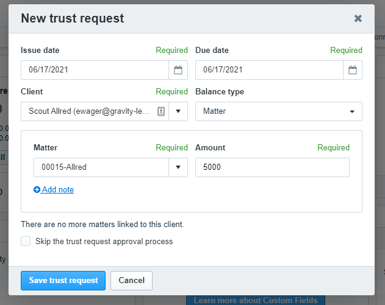
Billing the Client
In Confido Legal, clients can pay both trust and operating balances simultaneously.
- Enable aggregate payment links. Navigate to Settings > Invoices and click the toggle to enable Combine outstanding invoices and trust requests for a single client into the same email envelope.
- On the Invoices tab on the left side bar, select both the outstanding invoice(s) for the evergreen retainer matter and the newly created trust request.
- Click Review & Send Selected.
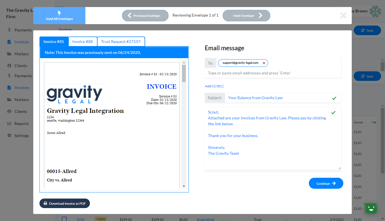
- You will see one envelope for the client. The envelope will contain invoices and the newly created trust request.
- Click Continue to send the envelope to the client.
- The client will receive an email with options to View or Pay each item or Pay All. The funds are automatically directed into the proper account.
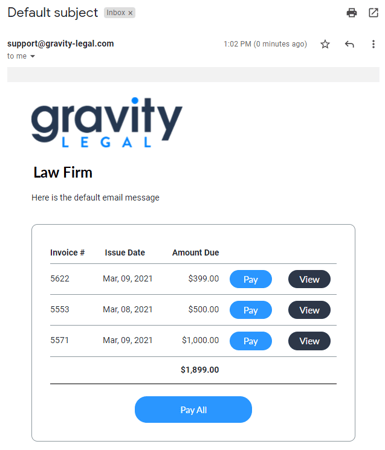
- Mark the bills as paid in Clio.
- The matter will show a $0 outstanding balance in Clio and the trust balance will be above the minimum threshold.
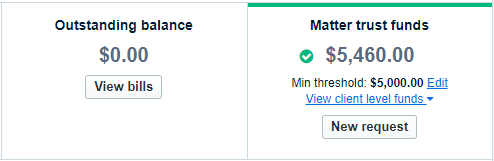
-1.png?height=120&name=Confido%20-%20Trademark%20-%20Dark%20(2)-1.png)