This article outlines the steps to follow to record a Manual Payment.
Steps
- Log in to Confido Legal
- Navigate to the payment link you wish to update.
- You can also get to the payment link by locating the Client first, then clicking on Payment Links at the top of the page.
- Click on View/Edit to view the details of the Payment Link.
- Scroll to the bottom of the details page.
- Click Record Manual Payment.
- Complete the form shown below.
- Select to pay the full amount, or a partial amount.
- Enter the payer's name.
- Optional: You may submit the payer's email address.
- Enter a note. This is an open text field. We would recommend adding the check number, if the client paid by check, or other notes that may help provide context if you need to research this later.
- Optional: If you enter an email address for the payer, you can send them a receipt for this payment.
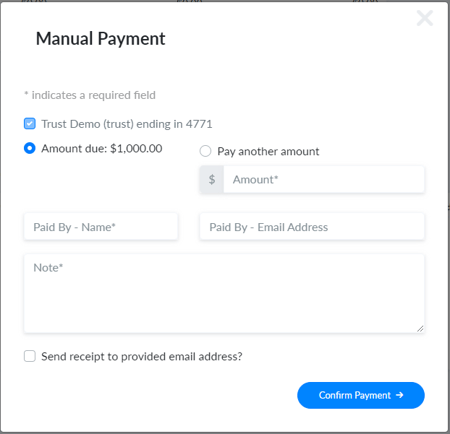
- Click Confirm Payment.
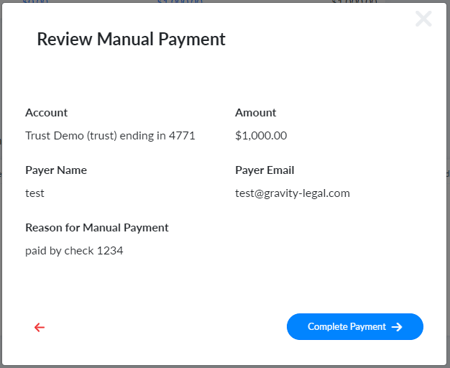
- Review the payment details. If the details are correct, click Complete Payment. Otherwise, you may click the red left arrow to go back.
- Once you complete the payment, you will see the confirmation page.
- Completing a Manual Payment will update the payment link balances and client balances.
Note: you can refund manual payments. This may be helpful if the payment has incorrect notes, or was applied to the wrong payment link. This will undo the manual payment.
-1.png?height=120&name=Confido%20-%20Trademark%20-%20Dark%20(2)-1.png)