This article outlines how to set up your Confido Legal account with Clio.
Setting up the Integration
- Log in to Confido Legal and navigate to Settings > Integrations.
- Click +New Integration and select Clio from the drop down menu. Click Confirm.
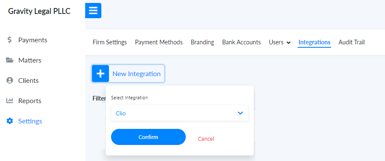
- Log in to your Clio account when prompted.
- Allow Access for Confido Legal.
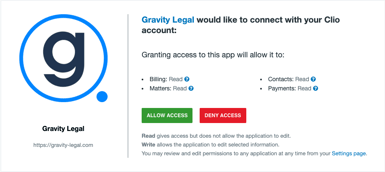
- Clio is now connected. You will see a new Invoices tab appear on the left-navigation bar as well as Settings > Invoices.
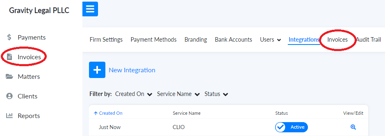
- Go to the Invoices tab on the left-navigation bar and your Clio invoices will appear here. You can also click on Sync to refresh the list.
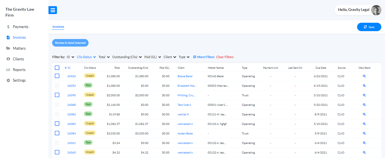
Setting up Aggregate Payment Links
When a client has multiple invoices or trust requests, you can combine these outstanding amounts into one email notice to the client. This allows the client to make all payments at one time.
- Navigate to Settings > Invoices.
- Enable the toggle for Combine outstanding invoices and trust requests for a single client into the same email envelope.
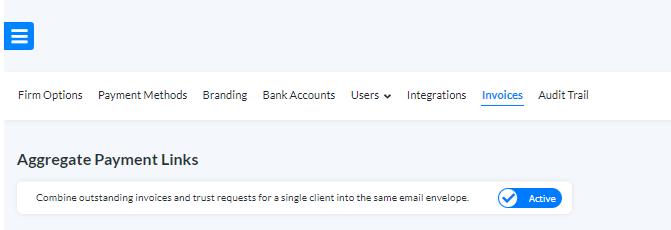
Please note: the maximum number of combined invoices and trust requests is 10.
Warning: ACH payments are not eligible for partial refunds. If a client clicks Pay All and pays with a bank transfer/ACH payment, the refund will return funds to the client for all invoices included here.
Default Email Message
The default email message will be mailed to your clients when you send invoices from Confido Legal.
- Navigate to Settings > Invoices.
- Customize your message by writing a subject line and email body.
- Click Save Template.
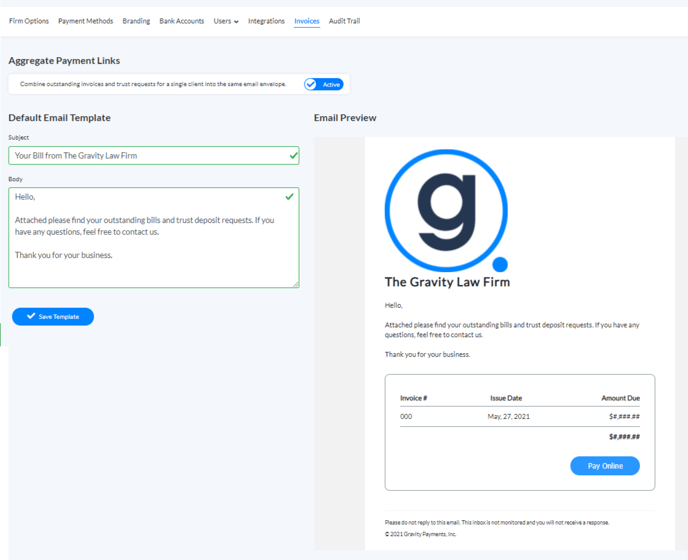
-1.png?height=120&name=Confido%20-%20Trademark%20-%20Dark%20(2)-1.png)