This article outlines how to use Confido Legal to accept payments for appointments scheduled in Acuity Scheduling.
Prerequisites
- Create a Standing Link with a set amount.
Using Confido Legal with Acuity Scheduling
- Create a new appointment type in Acuity with the name of the appointment and the associated fee amount. Then click Show a message after scheduling.
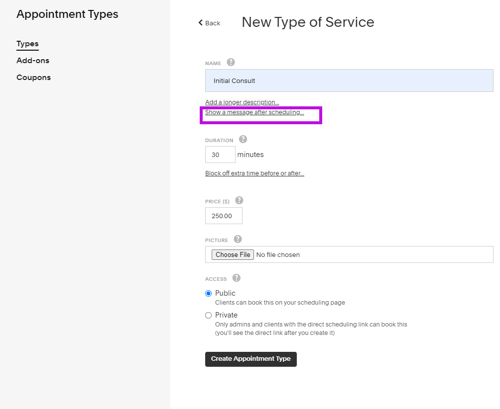
- In the box for Message shown on confirmation page, enter a message and hyperlink the Standing Link URL you created earlier.
- In this example, the "please click here" text is hyperlinked to our Standing Link URL.
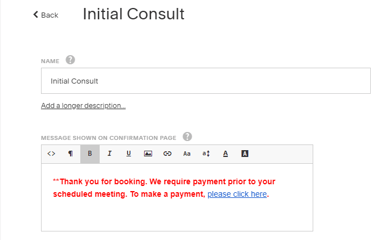
- In this example, the "please click here" text is hyperlinked to our Standing Link URL.
- After a client schedules an appointment, they will see this message. The client can then click on the link and complete their payment.
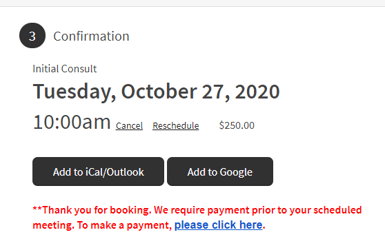
Using C Legal, Zapier and Acuity Scheduling to auto-send payment requests
Another way to integrate Confido Legal with Acuity Scheduling is to use Zapier to auto-send requests. Here's a short video on how that works.
-1.png?height=120&name=Confido%20-%20Trademark%20-%20Dark%20(2)-1.png)