This article outlines how to create Stored Payment Methods to enable automated billing.
Create a Stored Payment Method
- Navigate to Payments > Stored Payment Methods.
- Click + New Stored Payment Method.
- In the dropdown menu, select an existing client or click + New Client to add a client.
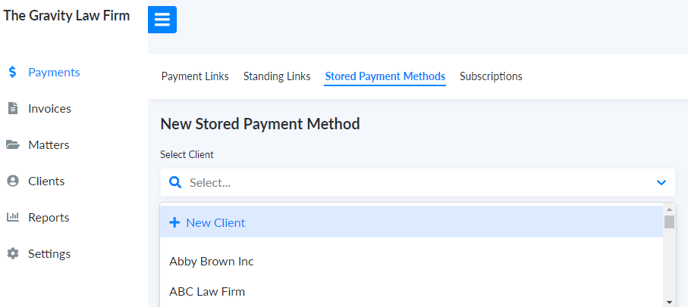
- There are 3 ways to complete the Stored Payment Method.
- Click the link icon to copy the full URL string. You can then paste this full URL string in an email to the client.

- Click the copy icon to copy the Store Payment button code. You can then paste the code in an email to display the Store Payment button.

- Manually enter the client's card or bank details in the section Payment Method Details. Select this option to manually type in the client's card or bank details. The client may share their details with you in the office or over the phone, or you may have their information on file in a different system.
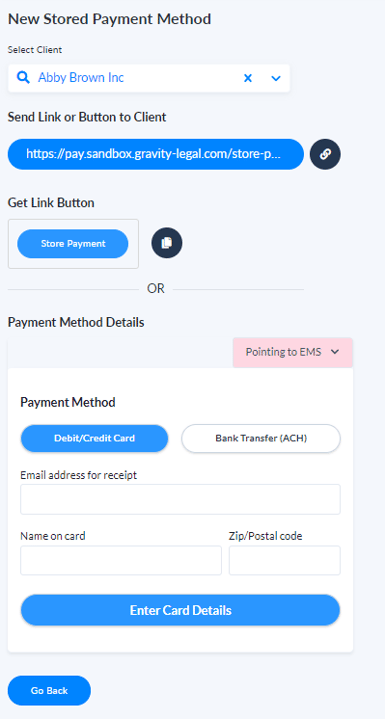
- Click the link icon to copy the full URL string. You can then paste this full URL string in an email to the client.
- When the card or bank details have been added either manually or by the client, the Stored Payment Method will appear in the list. You can choose to add a nickname to the Stored Payment Method (optional).
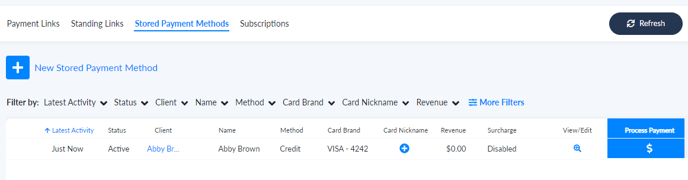
- You can also find it by navigating to Clients > selecting the client> Stored Payment Methods.
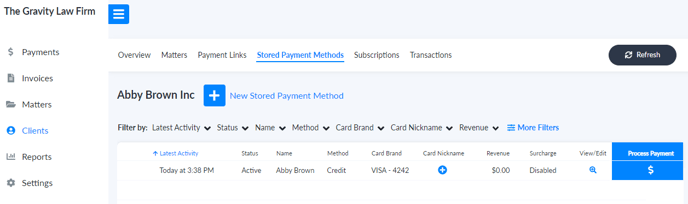
- The Stored Payment Method is now available for processing payments or subscriptions.
-1.png?height=120&name=Confido%20-%20Trademark%20-%20Dark%20(2)-1.png)