This article explains how to create, manage, and distribute disbursement payments in Confido Legal
Create a New Disbursement
- From your Confido Legal home page, navigate to Send Money > Disbursements and click New Disbursement.

- Complete the fields on the New Disbursement form.

-
- Enter the amount you would like to pay as a disbursement.
- Select the correct Funding Account for the payment to be made from.
- If you have multiple operating or trust bank accounts connected to your Confido Legal profile, you will be prompted to select the right account from the dropdown menu.

-
- Select Client\Matter if applicable.
- If payment is intended for a client who is already saved in your Confido Legal account, you can select that client to auto fill their contact information.
- If payment is intended for a vendor, third party, or any other recipient who is not saved as a client in your account, skip these fields and move on to 'Authorized Identities'.

- Select Client\Matter if applicable.
-
- Authorized Identities: Choose or add verified contact methods for the recipient.
- Each recipient must complete verification through their preferred phone or email before receiving payment.
- Please select one or both of these contact methods and verify the information is correct for the authorized recipient.
- If there is no client stored in Confido Legal, you will manually add the correct contact information for the recipient by clicking Add Email or Add Phone.
- Authorized Identities: Choose or add verified contact methods for the recipient.
-
-
-
- If the client is already stored in Confido Legal, the contact methods will be auto populated. You will also have the option to add or update the contact methods.
- You can add multiple verified recipients for a disbursement by adding multiple phone numbers or emails.
-
-

-
- Default Methods: Toggle default payment ‘Methods’ if needed.
- Your firms default methods for issuing disbursements can be reviewed and adjusted in your account settings.
- Navigate to Settings > Disbursements.
- There are two timeline options for disbursement payments.
- Instant Deposit: Funds can be deposited to the recipients account within seconds or minutes via debit card or Zelle for a small fee. In this case the disbursement status will update to 'Delivered' when the payment is accepted.
- Your firms default methods for issuing disbursements can be reviewed and adjusted in your account settings.
- Default Methods: Toggle default payment ‘Methods’ if needed.
Note: As of 04.15.25, Zelle is not currently available for Instant Disbursements.
-
-
-
- 5-7 Business Days: For those who prefer to avoid all fees, they can choose to accept payment through their bank routing and account number which can take up to 5-7 business days to deposit. They can also select 'Request Check' if they prefer a paper check payment.
- If 'Request Check' is selected, the disbursement status will update to 'Check Requested' -- prompting you to send a check to the recipient manually.
- If ACH Bank Transfer is selected, the disbursement status will update to 'Funds in Transit' for 5-7 business days or until the deposit is completed, at which time it will update to 'Deposited'.
- 5-7 Business Days: For those who prefer to avoid all fees, they can choose to accept payment through their bank routing and account number which can take up to 5-7 business days to deposit. They can also select 'Request Check' if they prefer a paper check payment.
- If all methods are enabled in your default settings, you can leave the ‘Use Defaults’ box checked to allow the recipient to choose their preferred method.
- If you’d like to limit which methods the recipient can use to receive their payment, you can unselect ‘Use Defaults’ and only select the methods you want to make available for that payment.
-
-
-
- Click Create Draft when finished.
- Click Create Draft when finished.
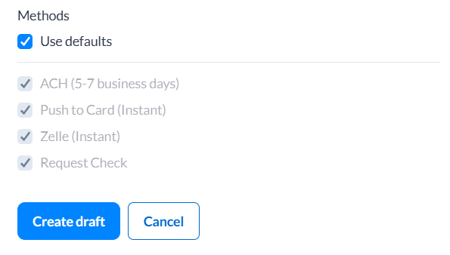
Review and Approve Disbursements
Once you’ve added the disbursements you’d like to send, they will remain in Draft status until approved.
- Click Approve for each disbursement to generate the secure link to send to the recipient

- Distribute Disbursement links
- Copy and paste the Link and send the secure disbursement links directly to each recipient. Please note Confido Legal does not automatically send the Link to the recipient through an automated system notification, it must be copied and pasted from Confido Legal and then sent manually by the firm staff via their own communications channels.
- Once received, they will be asked to complete a verification step with their phone number or email included in Authorized Identities. After entering their verification code, the recipient can accept payment via instant deposit method (fee applies) or bank transfer.
- Check Live Status
- Once the disbursement is paid to the recipient, the status in Confido Legal will update from Approved to Delivered in real time.

Have any questions? You can reach us directly through our Confido Legal in app chat or at support@confidolegal.com.
-1.png?height=120&name=Confido%20-%20Trademark%20-%20Dark%20(2)-1.png)