This article outlines how to accept online payments on Lawcus invoices and trust requests.
Prerequisites
- Your Confido Legal Lawcus integration is already enabled.
- You have already connected your email provider to Lawcus.
Accepting Payments on Invoices
- Log in to Lawcus and create an invoice.
- Click More Options and select Send by Email or Invoice payment page link.
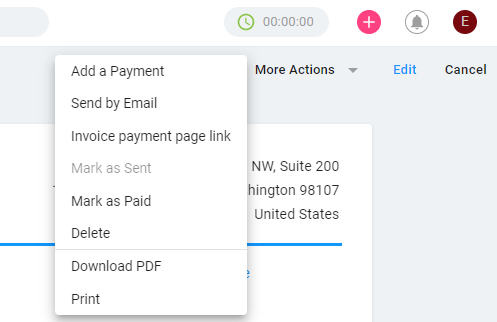
- If you select, Send by Email, an email draft will appear. You can edit the email and send it to the client. The client will receive an email with a link to pay the outstanding balance on the invoice.
- If you select, Invoice payment page link, you will have the option to copy a link to the invoice that includes a link for the client to pay. You can then manually send that link to the client.
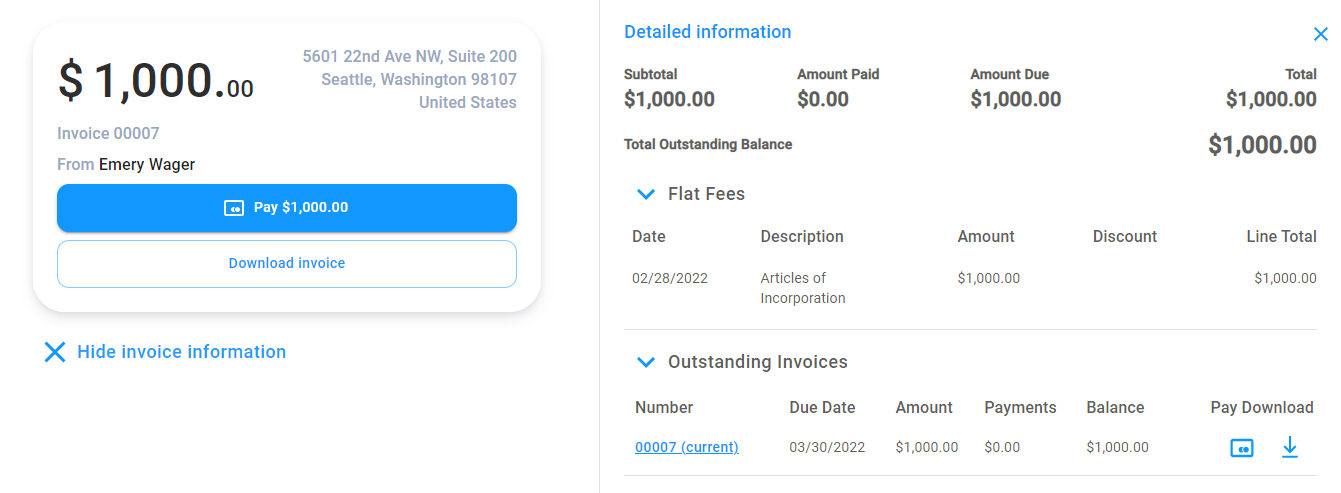
- All payments made on links associated with an invoice will be automatically applied to that invoice.
Accepting Payments on Trust Requests
- Log in to Lawcus and create a trust request.
- The process for accepting payment on a trust request is the same as the process for accepting payment on an invoice (see above).
- All payments made on links associated with a trust request will be applied to that trust request and the trust balance associated with that matter.
- Note that all payment processing fees are deducted only from the firm's operating account.
Refunds and Voids
- To run a void or refund, log in to Confido Legal.
- Process the void or refund.
Please note: If a client pays via a Standing Link, this payment does not get recorded in Lawcus. Standing Link payments will need to be manually recorded in Lawcus.
-1.png?height=120&name=Confido%20-%20Trademark%20-%20Dark%20(2)-1.png)