This article outlines how to accept payments through Soluno.
Prerequisites
- To send emails via Soluno, you must first configure Soluno with your email system. You will also need to configure all clients to receive email invoices.
- You can also use these steps for Trust Requests. But first, set up your retainer arrangement in Soluno by going to File Manager > General > Billing Settings.
Add Payment Links on Invoices & Trust Requests
- Log in to Soluno.
- Navigate to Billing > Request Invoice.
- Approve and release the invoice. The invoice can be emailed directly via Soluno or you can download the invoice as a PDF, then send it to the client separately.
- After the invoice is finalized, a Confido Legal Payment Link will be automatically created and added to the invoice. If you send the email via Soluno, the Payment Link is also added to the email.
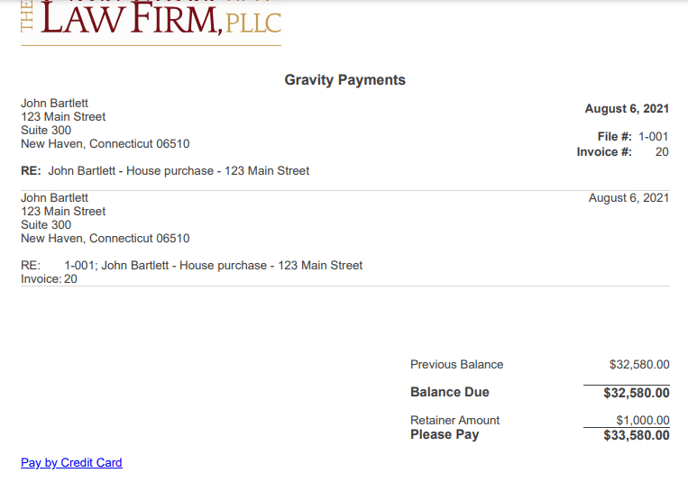
- You can find the corresponding payment link by logging into Confido Legal and going to Payments > Payment Links.
- Clients can click the link provided on the invoice or email to make their payments.
- Payments made on Soluno invoices are automatically applied.
.png?width=688&name=3%20%26%208%20-%20Credit%20card%20transaction%20in%20Soluno%20(1).png)
Tip: to retrieve a payment link for the client's outstanding invoices, go to Soluno > Contact Manager > General > Billing/File Defaults. Click Get Updated Credit Card Link.
You can click the link that appears to accept payments over the phone, or you can copy this link and send it to the client.
-1.png?height=120&name=Confido%20-%20Trademark%20-%20Dark%20(2)-1.png)