This article outlines how to use the Confido Legal deposit reports to identify which client transactions make up each bank deposit.
General Deposits Overview
All the transactions a firm processes in one day are bundled together as one batch. The batch of transactions is then sent out for deposit into the associated bank account. These batches are separated by tender type (credit/debit card, bank transfer (ACH), etc.). For details on the daily batch cutoff times and deposit timelines, see this article.
It can be challenging to work backwards and determine which client transactions made up each bank deposit. This is where the Confido Legal deposit reports come in handy.
Using Deposit Reports
- Navigate to Reports > Deposits. The default view shows a list of all completed and upcoming bank deposits.
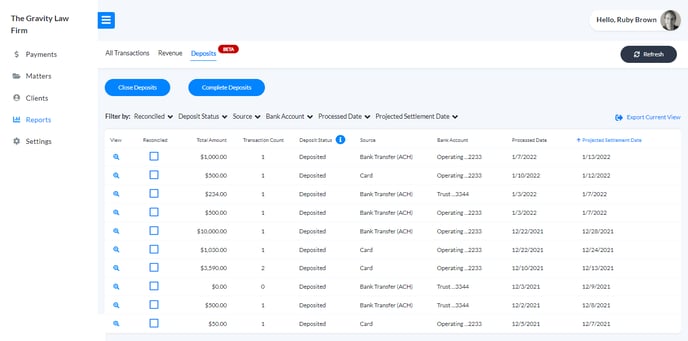
- These columns are displayed by default:
- Reconciled. These checkboxes allow you to manually check off deposits that have been reconciled with your bank statement.
- Total Amount. This is the total amount of the deposit and should match your bank statement.
- Transaction Count. This is the number of individual transactions included in the deposit.
- Deposit Status. This is the status of the particular deposit. Click the information icon next to this heading for definitions of the various statuses.
- Source. The client's payment method, this will either be Card or Bank Transfer (ACH).
- Bank Account. This is the firm's bank account where funds are deposited.
- Processed Date. The date the transactions were bundled together and prepared for deposit.
- Projected Settlement Date. The date the deposit is projected to be in the firm's bank account.
- Click the View icon to see the details of each deposit. This will show you the individual client transactions that make up the deposit.
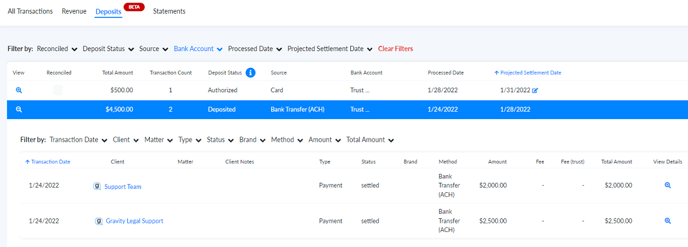
- Use the filters to manage your view. For example, to only see deposits to trust, use the Bank Account filter and select Trust.
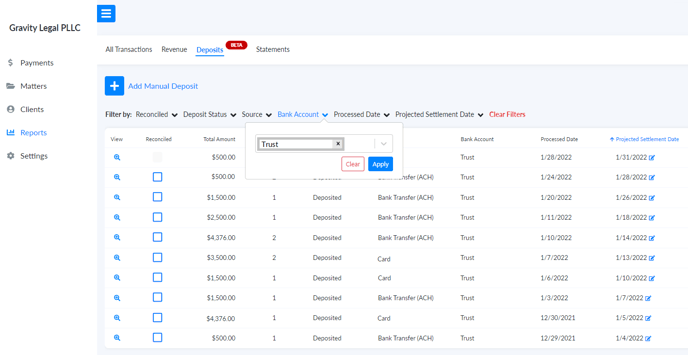
-1.png?height=120&name=Confido%20-%20Trademark%20-%20Dark%20(2)-1.png)